In today’s digital landscape, having a functional and interactive website is vital for businesses, bloggers, and individuals alike. One crucial element of a successful website is the ability to capture user data efficiently through forms. WordPress Forms Lite is a powerful and user-friendly plugin that simplifies the process of creating and managing forms on your WordPress website. Whether you’re looking to create contact forms, surveys, registration forms, or more, WordPress Forms Lite offers a straightforward solution. In this article, we will explore how you can harness the power of WordPress Forms Lite to enhance your website’s interactivity, engage with visitors, and collect valuable information with ease.
Installing WordPress Forms Lite
To start using WordPress Forms Lite on your website, you need to install the plugin. Don’t worry, it’s an easy process! Just follow these simple steps:
- Log in to your WordPress admin dashboard. This is where you manage your website’s content.
- Look for the “Plugins” option in the menu and click on “Add New.” This is where you can search for and install new plugins.
- In the search bar, type “WordPress Forms Lite” and hit enter. You will see a list of plugins matching your search.
- When you find the WordPress Forms Lite plugin, click on the “Install Now” button. WordPress will automatically download and install the plugin for you.
- After the installation is complete, click on the “Activate” button to activate the plugin. Now, you’re ready to start creating forms for your website!
By following these simple steps, you can quickly install WordPress Forms Lite and begin using its features to create interactive and engaging forms on your WordPress website.
Creating Forms
Once you have installed WordPress Forms Lite, you can start creating your own forms easily. Follow these simple instructions:
- Go to your WordPress admin dashboard and find the “WP Forms Lite” tab. Click on “Add New” to create a new form.
- WordPress Forms Lite offers different templates to choose from, or you can start from scratch if you prefer. Templates provide pre-built forms that you can customize.
- To customize your form, you can drag and drop different form fields into the desired order. Form fields can include things like name, email, phone number, and more.
- Edit the labels of each form field to give clear instructions to users. For example, you can label a field as “Name” or “Email Address” to guide visitors on what information to provide.
- You can also mark certain fields as “required” to ensure users fill them out before submitting the form.
- Set up email notifications so that when someone submits the form, you receive an email notification with their information.
- If you use an email marketing service like Mailchimp, you can integrate the form with it. This allows you to automatically add subscribers to your email list when they submit the form.
By following these steps, you can create custom forms that suit your website’s needs. Whether it’s a contact form, a survey, or a registration form, WordPress Forms Lite makes it simple to design and customize your forms to engage with your website visitors effectively.
Implementing Forms on Your Website
After creating your form using WordPress Forms Lite, it’s time to display it on your website so that visitors can see and interact with it. Here’s how to do it:
- Go to the post or page where you want to place the form. This could be your contact page, a dedicated form page, or even within a blog post.
- Look for the “+” icon to add a new block. This allows you to insert different elements into your post or page.
- Search for “WP Forms Lite” within the available blocks and select it. This will open up options related to your forms.
- Choose the specific form you want to insert from the drop-down list. If you have multiple forms, make sure to select the correct one.
- Once you’ve selected your form, publish or update your post or page. Your form will now be live and visible to visitors.
By following these simple steps, you can easily implement your WordPress Forms Lite form onto your website. This allows your visitors to see the form and fill it out, enabling them to connect with you, submit inquiries, or provide valuable feedback. Enjoy the benefits of enhanced interaction on your website with user-friendly forms.
Managing Form Submissions
Once your WordPress Forms Lite form is live on your website and visitors start filling it out, you’ll need to know how to manage and access the submitted form data. Here’s a straightforward guide to help you:
- Log in to your WordPress admin dashboard, where you manage your website’s content and settings.
- Look for the “WP Forms Lite” tab and click on “Entries.” This will take you to a page where you can view and manage the submissions.
- On the Entries page, you’ll find a list of all the form submissions. Each entry includes the date, time, and details provided by the user.
- To organize and find specific submissions, you can sort and filter them based on different criteria such as date, name, or email.
- If you want to analyze the data or use it in other systems, you can export the form entries to a CSV file. This file can be opened with spreadsheet software like Microsoft Excel or Google Sheets.
By following these steps, you can easily access and manage the form submissions received through your WordPress Forms Lite forms. This ensures that you never miss important data and gives you the flexibility to analyze and utilize the collected information as per your requirements. Enjoy the simplicity and effectiveness of managing form submissions with WordPress Forms Lite.
Conclusion
In conclusion, WordPress Forms Lite is a user-friendly plugin that simplifies the process of creating, managing, and implementing forms on your WordPress website. With its easy installation, form creation options, form submission management, and additional features, you can enhance your website’s interactivity and gather valuable data from your visitors. Start using WordPress Forms Lite today and optimize your website’s form functionalities!
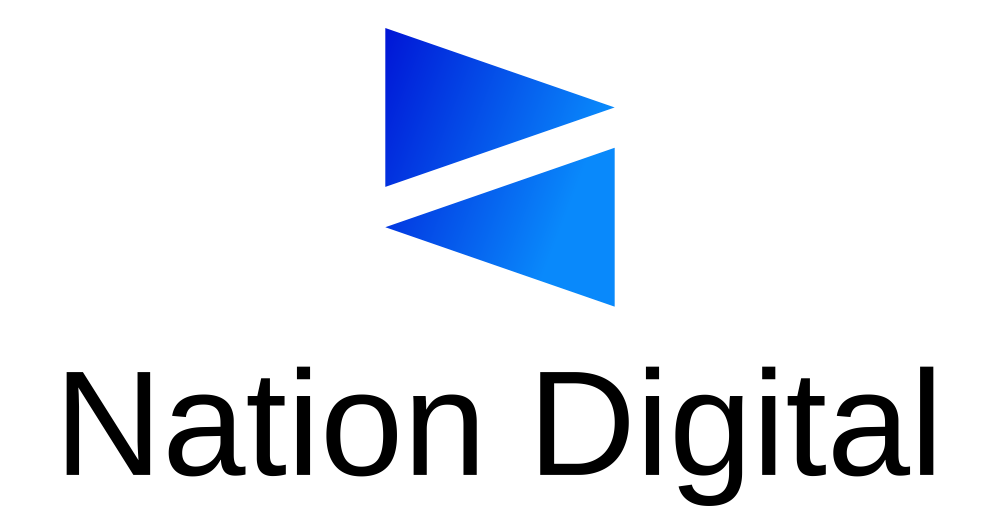

Stay connected