Interested in starting your own podcast? choosing the right recording software is crucial for creating professional-quality content. This comprehensive guide will walk you through the best podcast recording options available, from free tools perfect for beginners to professional-grade software for when you’re ready to level up.
Getting Started: Essential Software Categories
Before diving into specific recommendations, it’s important to understand that podcast recording software generally falls into three main categories:
- Digital Audio Workstations (DAWs) – Full-featured recording and editing suites
- Simple Recording Tools – Basic software focused on just capturing audio
- Remote Recording Platforms – Specialized tools for recording interviews and conversations online
Let me provide a detailed look at the best free and student-friendly podcast recording software options.
Free and Student-Friendly Options
Audacity
Audacity is the gold standard for free audio recording software. Here’s what makes it exceptional for students:
Key Features:
- Multi-track recording and editing
- Noise reduction tools
- Built-in effects like compression, EQ, and normalization
- Supports VST plugins for expanded capabilities
- Can record directly from your computer’s sound card
The interface might look dated, but it’s surprisingly intuitive. You can record, edit, mix, and export your podcast without spending a penny. The learning curve is gentle – most students can learn basic editing within an hour.
Complete Tutorial: Recording Your First Podcast with Audacity
Initial Setup
1. Download and Installation
- Go to audacityteam.org
- Download the version for your operating system
- Run the installer
- Launch Audacity
2. Configure Your Recording Device
- Click “Edit” → “Preferences” (or Ctrl/Cmd + P)
- Select “Devices” in the left panel
- Under “Recording,” choose your microphone from the dropdown
- Set “Channels” to “2 (Stereo)” for better quality
- Set “Recording Quality” to “44100 Hz, 32-bit float”
3. Test Your Microphone
- Click the microphone icon at the top to see input levels
- Speak normally – the input meter should peak around -12dB
- If too loud/quiet, adjust the input slider
- Do a test recording to check sound quality
Recording Your First Episode
1. Basic Recording
- Click the red Record button to start
- Speak clearly, about 6-8 inches from the microphone
- Press Space bar to pause/resume
- Click Stop (square button) when finished
2. Essential Editing Tools
- Selection Tool (F1): Click and drag to select audio
- Time Shift Tool (F5): Move audio clips left/right
- Zoom Tool (F3): Zoom in/out of waveform
- Delete: Remove selected audio
- Ctrl/Cmd + Z: Undo last action
3. Basic Editing Workflow
- Remove unwanted sections:
- Select the audio segment
- Press Delete
- Use Ctrl/Cmd + Z if you make a mistake
- Cut and paste segments:
- Select the audio
- Ctrl/Cmd + X to cut
- Click where you want to paste
- Ctrl/Cmd + V to paste
- Add silence between segments:
- Click where you want silence
- Generate → Silence
- Enter duration (e.g., 0.5 seconds)
Essential Effects for Podcasting
1. Noise Reduction
- Find a section of silence in your recording
- Select it
- Effect → Noise Reduction → Get Noise Profile
- Select entire track
- Effect → Noise Reduction → OK
- Start with 12 dB reduction
- Adjust if needed
2. Compression
- Select entire track
- Effect → Compressor
- Recommended settings:
- Threshold: -18 dB
- Ratio: 2:1
- Attack Time: 0.2 seconds
- Release Time: 1.0 seconds
- Make-up gain: 0 dB
3. Normalization
- Select entire track
- Effect → Normalize
- Set peak amplitude to -1.0 dB
- Check “Remove DC offset”
- Click OK
4. Equalization (EQ)
- Select track
- Effect → Graphic EQ
- Basic podcast EQ:
- Reduce below 80 Hz
- Slight boost around 100-200 Hz for warmth
- Cut around 300-500 Hz to reduce muddiness
- Boost 2-4 kHz for clarity
- Light boost around 8-10 kHz for air
Exporting Your Podcast
1. Export Settings
- File → Export → Export as MP3
- Recommended settings:
- Bit Rate Mode: Constant
- Quality: 192 kbps for best quality
- Channel Mode: Joint Stereo
- Variable Speed: Fast
- Quality: Standard
2. Metadata
- Fill in ID3 tags:
- Title: Episode name
- Artist: Podcast name
- Album: Podcast name
- Year: Current year
- Genre: Podcast
- Comments: Episode description
Advanced Tips
1. Keyboard Shortcuts
- Ctrl/Cmd + 1: Play/Stop
- Ctrl/Cmd + Shift + A: Select entire track
- Ctrl/Cmd + B: Add label at selection
- Ctrl/Cmd + M: Mute/Unmute track
- Ctrl/Cmd + Shift + T: Add new track
2. Project Organization
- Create a folder structure:
Podcast Name/
├── Episodes/
│ ├── Episode001/
│ │ ├── Raw/
│ │ ├── Edited/
│ │ └── Final/
│ └── Episode002/
├── Assets/
│ ├── Intro Music/
│ └── Sound Effects/
└── Templates/- Save frequently (Ctrl/Cmd + S)
- Keep backup copies of raw recordings
3. Best Practices
- Always record at highest quality, then export to compressed formats
- Use headphones while editing
- Take frequent breaks to rest your ears
- Save different versions as you edit
- Keep original recordings untouched
Troubleshooting Common Issues
1. Audio Dropouts
- Increase buffer size in Preferences
- Close unnecessary programs
- Use external drive for project files
2. Clipping
- Reduce input levels
- Use compression
- Keep peaks below -6dB
3. Background Noise
- Record in quiet environment
- Use noise reduction
- Consider a noise gate effect
4. Computer Performance
- Increase buffer size
- Render effects to new track
- Save regularly
- Clear temp files
Remember: Practice makes perfect. Start with simple edits and gradually incorporate more advanced techniques as you become comfortable with the basics.
GarageBand (Mac Only)
If you’re a Mac user, GarageBand is a fantastic option that comes pre-installed:
Key Features:
- Professional-quality audio engine
- Built-in podcasting templates
- Virtual drummer and instrument tracks
- Smart Controls for easy audio adjustment
- Seamless iOS integration
The podcast-specific features are particularly useful, including templates with pre-configured tracks for host and guest microphones.
OcenAudio
Less well-known than Audacity but equally powerful:
Key Features:
- Modern, cleaner interface than Audacity
- Real-time effect preview
- Spectrogram view for detailed audio analysis
- Cross-platform (Windows, Mac, Linux)
- Very low CPU usage
OcenAudio is particularly good for students who find Audacity’s interface overwhelming but still want professional features.
Ardour (Open Source)
While there’s a steeper learning curve, Ardour offers professional-grade features for free:
Key Features:
- Non-destructive editing
- Unlimited tracks
- Professional mixing capabilities
- MIDI support
- Full automation
The only catch is that you’ll need to compile it yourself for free use, or pay a small fee for pre-compiled versions.
ZenCastr (Free Tier)
For recording remote interviews, ZenCastr’s free tier is excellent:
Key Features:
- Records up to 2 guests
- Local recording backup
- Separate tracks per speaker
- 8 hours of monthly recording
- MP3 export
This is perfect for student podcasters who need to record remote interviews or co-host with someone in a different location.
Practical Tips for Students:
- Storage Management:
- Keep your raw recordings in WAV format
- Export final episodes as MP3 (128-192 kbps is fine for voice)
- Use external drives for project files
- Computer Requirements:
- Most free software runs well on basic hardware
- 8GB RAM is usually sufficient
- SSD storage helps with larger projects
- Getting Started:
- Begin with simple recordings
- Practice editing on short segments
- Use headphones while editing
- Back up your projects regularly
- Common Issues to Watch For:
- CPU spikes during effect processing
- Memory usage with long recordings
- Export times can be lengthy
- Plugin compatibility varies
Remember, you don’t need expensive software to create a quality podcast. Many successful podcasts started with these free tools. Focus on learning the basics of audio editing and developing good recording practices. As your skills grow, you can always upgrade to more advanced software later.
Mid-Range Solutions
Let me break down the most valuable mid-range podcast recording software solutions that offer professional features without breaking the bank.
Reaper ($60 for discounted license)
Reaper is arguably the best value in this category. Here’s why:
Key Features:
- Unlimited tracks and buses
- Complete MIDI support
- VST/AU/AAX plugin compatibility
- Highly customizable interface and shortcuts
- Efficient CPU usage
- Powerful routing capabilities
- Built-in effects suite
- Extensive scripting support
The pricing model is particularly student-friendly:
- 60-day fully functional trial
- $60 discounted license (vs $225 commercial)
- License covers two full version updates
- Works on both Windows and Mac
Standout Aspects:
- Tiny installation size (< 15MB)
- Runs smoothly on older hardware
- Active community for support
- Regular updates and improvements
- Extensive tutorial resources available
Hindenburg Journalist ($95 student pricing)
Specifically designed for podcast and radio production:
Key Features:
- Voice-profiling technology
- Automatic level adjustment
- Clipboard with categories
- Built-in audio library
- Direct publishing to platforms
- Intuitive interview editing
- Automatic ducking
- Voice profiling for consistent sound
Unique Benefits:
- Streamlined workflow for spoken content
- Excellent noise reduction
- Simple multitrack editing
- Export presets for different platforms
- Cloud backup integration
PreSonus Studio One Artist ($99)
A professional DAW with podcast-friendly features:
Key Features:
- Drag-and-drop interface
- Professional mixing tools
- Built-in mastering suite
- Large sound library
- Advanced audio editing
- Multiple export formats
- Project templates
Strengths:
- Excellent sound quality
- Professional-grade plugins included
- Regular feature updates
- Good learning resources
- Expandable with add-ons
Acoustica Premium Edition ($120)
Often overlooked but powerful option:
Key Features:
- Spectral editing
- Restoration tools
- Multi-track editing
- Effect chains
- Batch processing
- CD burning capability
- VST plugin support
Advantages:
- Excellent audio restoration
- Intuitive interface
- Good documentation
- Regular updates
- Strong customer support
Making Your Choice
Consider these factors:
- Workflow Priorities:
- Reaper: Most flexible, best for technical users
- Hindenburg: Best for pure podcast production
- Studio One: Best for music inclusion
- Acoustica: Best for audio restoration
- Learning Curve:
- Hindenburg: Easiest to learn
- Acoustica: Moderate
- Studio One: Moderate to steep
- Reaper: Steepest (but most rewarding)
- Resource Usage:
- Reaper: Most efficient
- Hindenburg: Very efficient
- Acoustica: Moderate
- Studio One: Most demanding
- Value Proposition:
- Reaper: Best overall value
- Hindenburg: Best for podcast-specific features
- Studio One: Best for expanding into music
- Acoustica: Best for restoration work
Recommended Workflow Setup:
- Initial Period:
- Download trials of each
- Test with real podcast material
- Pay attention to workflow comfort
- Check CPU/memory usage
- Consider Future Needs:
- Will you expand into music?
- Need remote recording features?
- Plan to publish to multiple platforms?
- Require specific plugin support?
- Support Resources:
- Check available tutorials
- Review user forums
- Look for user groups
- Evaluate documentation quality
Remember: Mid-range solutions offer the best balance of features and cost for serious podcast production. They provide professional capabilities without the overhead of top-tier software.
Let me break down the professional-grade podcast recording software options that represent the industry standard.
Professional-Grade Podcast Recording Software
Adobe Audition (Creative Cloud)
Core Features
- Multi-track recording and editing
- Spectral frequency editing
- Advanced noise reduction and restoration
- Automated mix adjustments
- Batch processing capabilities
- Template-based workflows
- Advanced effects processing
- Clip grouping and organization
- Integration with other Creative Cloud apps
Unique Capabilities
- Essential Sound Panel
- One-click audio adjustments
- Preset-based processing
- Dialogue cleanup tools
- Adaptive noise reduction
- Diagnostics
- DeHummer
- DeClipper
- DeEsser
- Phase correction
- Advanced noise print learning
- Multitrack Features
- Track versioning
- Advanced routing
- Mix automation
- Session templates
- Custom track layouts
Pricing
- Part of Creative Cloud subscription
- Educational pricing available
- Monthly or annual payment options
- Team licensing available
Logic Pro X ($199 one-time purchase, Mac only)
Core Features
- Professional mixing console
- Advanced MIDI capabilities
- Smart tempo detection
- Flex Time editing
- Advanced take management
- Comprehensive plugin suite
- Drummer tracks
- Advanced automation
Podcast-Specific Features
- Voice Enhancement
- Studio-quality vocal processing
- Comprehensive EQ tools
- Advanced compression options
- Noise gate capabilities
- Production Tools
- Smart tempo matching
- Flex Time for dialogue
- Take folders
- Quick swipe comping
- Advanced strip silence
- Integration Features
- GarageBand iOS compatibility
- Logic Remote control
- MainStage integration
- Seamless iCloud support
Workflow Advantages
- Seamless GarageBand project import
- Professional mixing templates
- Advanced audio editing
- Comprehensive sound library
- Quick key commands
Pro Tools ($29.99/month)
Core Features
- Industry-standard audio engine
- Advanced editing workflows
- Professional mixing console
- Cloud collaboration
- Video integration
- Advanced automation
- Track freeze and commit
- Advanced routing options
Professional Capabilities
- Audio Editing
- Elite trim tools
- Advanced fade options
- Elastic audio
- Beat Detective
- Advanced time operations
- Mixing Features
- Advanced signal routing
- VCA masters
- Advanced automation
- Plugin delay compensation
- Advanced metering
- Collaboration Tools
- Cloud collaboration
- Track freeze
- Session data exchange
- Advanced file management
Subscription Options
- Monthly plans
- Annual prepaid options
- Educational pricing
- Professional support included
Studio Setup Recommendations
Hardware Requirements
- Processing Power
- Minimum: Intel i5/AMD Ryzen 5
- Recommended: Intel i7/AMD Ryzen 7
- Optimal: Intel i9/AMD Ryzen 9
- Memory
- Minimum: 16GB RAM
- Recommended: 32GB RAM
- Optimal: 64GB RAM
- Storage
- System Drive: SSD required
- Project Drive: Separate SSD recommended
- Backup: External RAID solution
Workflow Optimization
- Project Organization
Production/
├── Episodes/
│ ├── Episode_001/
│ │ ├── Raw/
│ │ ├── Edits/
│ │ ├── Mix/
│ │ └── Master/
│ └── Assets/
├── Templates/
│ ├── Session Templates/
│ └── Track Templates/
└── Archive/- Processing Chain
- Input processing
- Noise reduction
- EQ and compression
- Effects processing
- Final limiting
- Output processing
Professional Workflow Best Practices
Pre-Production
- Template Setup
- Create custom templates
- Set up processing chains
- Configure routing
- Save effect presets
- Project Organization
- Consistent naming conventions
- Color coding
- Track grouping
- Marker system
Production
- Recording Best Practices
- 32-bit float recording
- Multiple backups
- Safety tracks
- Room tone capture
- Editing Workflow
- Non-destructive editing
- Track versioning
- Regular backups
- Session notes
Post-Production
- Mixing Guidelines
- Reference monitoring
- Level matching
- Spectrum analysis
- Loudness standards
- Delivery Preparation
- Multiple format exports
- Quality control checks
- Backup archives
- Documentation
Advanced Features Comparison
Audio Processing
- Noise Reduction
- Audition: Best-in-class
- Logic: Very good
- Pro Tools: Good with plugins
- Spectral Editing
- Audition: Excellent
- Logic: Limited
- Pro Tools: Via third-party
- Automation
- Pro Tools: Most comprehensive
- Logic: Very good
- Audition: Good
Workflow Efficiency
- Template Systems
- Pro Tools: Most flexible
- Audition: Very good
- Logic: Good
- Batch Processing
- Audition: Excellent
- Pro Tools: Good
- Logic: Limited
- Plugin Integration
- Pro Tools: Most compatible
- Logic: Excellent (AU)
- Audition: Very good
Investment Considerations
Cost Analysis
- Initial Investment
- Logic: Lowest (one-time)
- Audition: Medium (subscription)
- Pro Tools: Highest (subscription)
- Long-term Cost
- Logic: Most economical
- Audition: Moderate
- Pro Tools: Highest
- Return on Investment
- Industry standard compatibility
- Time-saving features
- Professional output quality
- Career advancement potential
I’ve created a comprehensive guide to professional-grade podcast recording software.
Choosing the Right Software for Your Needs
Factors to Consider
- Budget
- Free options: Audacity, GarageBand
- Mid-range: Reaper, Hindenburg
- Professional: Adobe Audition, Logic Pro X
- Technical Experience
- Beginner: Audacity, GarageBand
- Intermediate: Reaper, Hindenburg
- Advanced: Adobe Audition, Logic Pro X
- Recording Setup
- Solo recording: Any DAW
- Remote interviews: Zencastr, Squadcast
- Multi-person local recording: Reaper, Adobe Audition
- Operating System
- Windows: Audacity, Reaper, Adobe Audition
- Mac: All options
- Linux: Audacity, Reaper
Essential Features to Look For
Basic Features (Must-Have)
- Multi-track recording capability
- Basic editing tools (cut, copy, paste)
- Export options (MP3, WAV)
- Volume adjustment
- Noise reduction
Advanced Features (Nice-to-Have)
- Effects processing
- Automation
- Plugin support
- Multi-track mixing
- Batch processing
Tips for Getting Started
- Start Simple Begin with basic software like Audacity or GarageBand. These tools have everything you need to create quality podcasts while learning the fundamentals of audio editing.
- Use Educational Resources Many software providers offer student discounts and educational resources. Take advantage of these to learn professional tools at a reduced cost.
- Practice Basic Skills First Master the basics of recording and editing before investing in expensive software. Skills transfer between programs, but core concepts remain the same.
- Consider Your Growth Choose software that can grow with your skills and needs. Starting with GarageBand, for example, makes transitioning to Logic Pro X natural as your skills advance.
Common Pitfalls to Avoid
- Over-investing Early Don’t spend money on professional software before mastering the basics. Free tools are perfectly capable of producing quality podcasts.
- Ignoring System Requirements Ensure your computer meets the minimum requirements for your chosen software to avoid performance issues.
- Skipping the Learning Phase Take time to learn your chosen software thoroughly. Understanding the basics will save time and frustration later.
Conclusion
As a student podcaster, you have numerous software options available at every price point and skill level. Start with free tools like Audacity or GarageBand to learn the basics, then upgrade as your skills and needs evolve. Remember that the most expensive software isn’t necessarily the best choice – focus on tools that match your current abilities and requirements.
Most importantly, don’t let software choice prevent you from starting your podcast journey. Begin with what’s accessible and affordable, focusing on content creation and basic audio quality. As your podcast grows, you can always upgrade your tools to match your developing skills and ambitions.
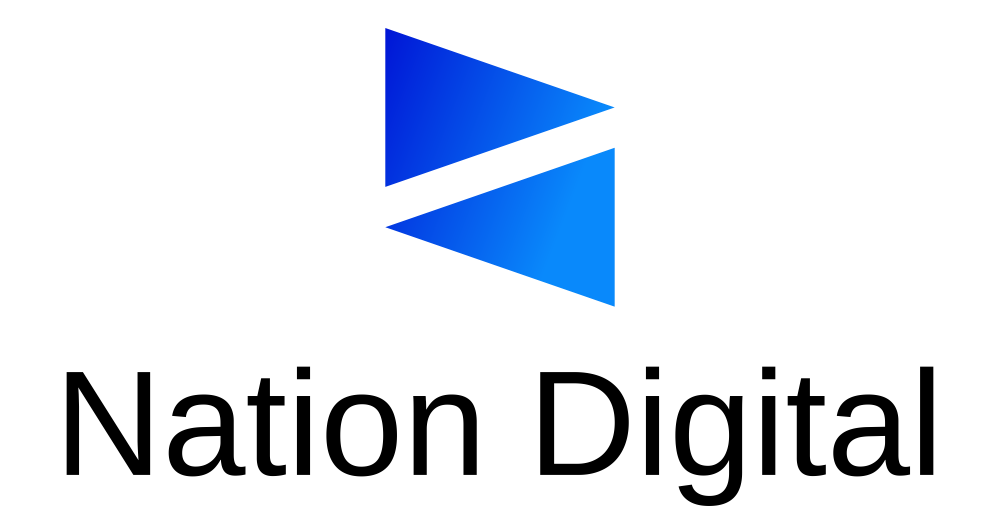

Stay connected