Podcasts are all the rage these days. Whether you’re into gaming, sports, true crime, or celebrity gossip, there’s a podcast for everything. Maybe you’ve thought, “Hey, I could totally start my own podcast!” Great idea! Whether you’re planning to host a show about your favorite memes, tell hilarious life stories, or interview your friends, you’ll need some tools to make it happen.
This guide is here to break down the best podcast software for recording and editing your show—no fancy adult lingo, just straight talk. Let’s dive in.
Audacity – Perfect for Beginners
Price: Free
Why It’s Awesome:
Audacity is the ultimate starter pack for anyone diving into podcasting. Imagine having a free tool that’s easy to use but still powerful enough to make your podcast sound polished. That’s Audacity. Whether you want to record your voice, clean up background noise, or add some cool sound effects, Audacity has your back.
What Can You Do with Audacity?
Here’s a quick rundown of why Audacity rocks:
- Record Your Episodes: Plug in your microphone, hit the record button, and start talking.
- Edit Audio Like a Pro: Cut out mistakes, trim awkward silences, or rearrange parts of your recording.
- Add Effects: Want to sound like you’re in an epic hall or outer space? Play around with reverb and echo effects.
- Clean Up Your Sound: Use the noise reduction feature to get rid of annoying background hums or static.
- Layer Tracks: Add music, sound effects, or even multiple voices to your podcast.
Why It’s Great for Beginners
Audacity’s interface might look simple, but it’s packed with features. You don’t need a degree in audio engineering to use it. Just drag, drop, and click your way to creating awesome episodes.
If you ever get stuck, there are thousands of YouTube tutorials that explain how to do anything you can think of.
Pros of Audacity
- Free Forever: No hidden fees, subscriptions, or trials.
- Cross-Platform: Works on Windows, macOS, and Linux.
- Beginner-Friendly: Straightforward interface with all the essentials.
- Feature-Packed: From multi-track editing to effects, it’s more than enough for new podcasters.
Cons of Audacity
- Not the Prettiest: Its design is functional but a little old-school.
- No Real-Time Collaboration: If you’re working with co-hosts, you’ll need to share files manually.
- Limited Advanced Features: Professionals might find it lacks the polish of paid software.
Tips for Using Audacity
- Start with Tutorials: Search “Audacity podcast editing tutorial” on YouTube to learn the basics in minutes.
- Use Keyboard Shortcuts: Learn common shortcuts like
Ctrl+Z(undo) andCtrl+X(cut) to save time. - Save Your Work Often: Trust me, you don’t want to lose your masterpiece because of a crash.
Who Should Use Audacity?
Audacity is perfect if you:
- Are new to podcasting and want to experiment without spending money.
- Need a reliable tool for basic recording and editing.
- Want something simple yet powerful to start your podcasting journey.
Whether you’re planning to tell funny stories or chat with friends about your favorite topics, Audacity will make sure your first episodes sound great. It’s a no-brainer for beginners. Ready to give it a shot? Just download it and hit record.
GarageBand – Mac Users Rejoice
Price: Free for macOS and iOS users
Why It’s Awesome:
GarageBand is a gem for all Mac users, and it’s not just for musicians. If you’ve got a MacBook, iPhone, or iPad, GarageBand is already installed and ready to go. It’s super easy to use and comes packed with tools to help you create podcasts that sound like they were made in a professional studio.
Whether you want to layer your voice with background music, add effects, or simply record high-quality audio, GarageBand can handle it all. And the best part? It’s completely free for Apple users.
What Makes GarageBand Great for Podcasts?
Here’s what you can do with GarageBand:
- Record High-Quality Audio: Plug in your mic, hit record, and start talking. GarageBand captures crystal-clear audio effortlessly.
- Multi-Track Editing: Want to mix your voice with intro music or sound effects? GarageBand makes it simple to layer multiple tracks.
- Add Sound Effects and Music: With a huge library of loops and effects, you can make your podcast sound more dynamic and engaging.
- Edit Like a Pro: Cut, trim, and adjust your audio with an intuitive interface.
- Export to Popular Formats: Once your podcast is ready, export it in formats like MP3 or WAV, perfect for uploading to platforms like Spotify or Apple Podcasts.
Why It’s Perfect for Mac Users
GarageBand has that sleek, modern Apple vibe. It’s intuitive and easy to use, even if you’re totally new to podcasting. Plus, because it’s pre-installed on Mac devices, you don’t need to download anything extra.
The software also integrates beautifully with other Apple products, so you can start a project on your Mac and continue editing on your iPhone or iPad.
Pros of GarageBand
- Completely Free: No subscriptions or hidden fees for Apple users.
- Beginner-Friendly Interface: Drag-and-drop simplicity with no steep learning curve.
- Built-In Sound Library: Tons of music loops and sound effects to spice up your podcast.
- Seamless Integration: Works across all Apple devices.
Cons of GarageBand
- Apple Exclusive: If you’re a PC user, GarageBand isn’t an option.
- Limited Advanced Features: While great for beginners, pros might outgrow it.
- Basic Podcast Tools: It’s music-focused, so it lacks some features designed specifically for podcasters, like transcription.
Tips for Using GarageBand for Podcasting
- Start with a Template: GarageBand offers podcast templates to make setup faster.
- Use Loops and Effects Sparingly: Add some flair but don’t overdo it—your voice is the star!
- Learn Basic Editing: Spend some time playing around with splitting and trimming tracks. You’ll thank yourself later.
- Keep It Organized: Name your tracks (e.g., “Intro,” “Host Voice”) to avoid confusion.
Who Should Use GarageBand?
GarageBand is ideal if you:
- Already own a Mac, iPhone, or iPad and want a free, easy-to-use tool.
- Want to create podcasts with music or sound effects.
- Are a beginner who values a clean, intuitive interface.
GarageBand is like having a mini recording studio right on your computer. Whether you’re interviewing your best friend, telling wild stories, or starting a true crime podcast, GarageBand makes it easy to sound professional without spending a dime.
Ready to give it a try? Fire up GarageBand, pick a template, and let your podcasting adventure begin 🎙️
Adobe Audition – The Pro Choice
Price: $20.99/month (or part of the Adobe Creative Cloud subscription)
Why It’s Awesome:
Adobe Audition is the Lamborghini of podcast editing software—sleek, powerful, and packed with advanced features that make your podcast sound amazing. It’s a professional-grade tool designed for people who want their audio to be top-notch, whether you’re running a hobby podcast or aiming for big sponsorship deals.
If you’re serious about podcasting and ready to invest some time and money into mastering the craft, Adobe Audition is worth every penny.
What Makes Adobe Audition a Pro Tool?
- Crystal-Clear Sound Editing: With tools like noise reduction, EQ adjustments, and reverb controls, your podcast will sound like it was recorded in a studio—even if it wasn’t.
- Multi-Track Editing: Record and edit multiple tracks seamlessly. Perfect for podcasts with co-hosts, guests, or layered music and effects.
- Restoration Tools: Got background hums or pops? Audition can clean up even the messiest audio files.
- Batch Processing: Need to edit multiple episodes or apply effects to several files? Audition does it all in one go, saving tons of time.
- Podcast Templates: Use pre-made templates to streamline the process of editing and publishing your episodes.
- Integration with Other Adobe Products: If you’re using Premiere Pro for video or Photoshop for visuals, Audition syncs flawlessly.
Why It’s Worth the Investment
Adobe Audition is built for perfectionists. Every feature is designed to help you fine-tune your podcast until it sounds professional. You can mix, edit, and master your episodes with pinpoint accuracy. Plus, it’s constantly updated with new tools to stay ahead of the game.
While it has a learning curve, Adobe Audition is perfect for podcasters who want complete creative control over their audio.
Pros of Adobe Audition
- Professional Features: Industry-standard tools for recording, editing, and mastering.
- Advanced Cleanup Tools: Fix audio issues like background noise, static, and echoes.
- Multi-Track Magic: Record and edit multiple voices or sound layers with ease.
- Regular Updates: Always fresh with new features and improvements.
Cons of Adobe Audition
- Subscription Cost: At $20.99/month, it’s not the cheapest option.
- Learning Curve: Beginners might feel overwhelmed at first.
- Overkill for Simple Podcasts: If you just want basic editing, this might be too much.
Tips for Using Adobe Audition
- Take Advantage of Tutorials: Adobe offers free tutorials to help you learn the ropes quickly.
- Use Presets: Save time by applying presets for common effects like noise reduction or EQ balancing.
- Leverage Batch Processing: If you’re editing multiple files, let Audition do the heavy lifting.
- Experiment with Effects: Play with reverb, panning, and other effects to add a unique touch to your podcast.
- Save Custom Workflows: Create your own templates to streamline editing future episodes.
Who Should Use Adobe Audition?
Adobe Audition is ideal if you:
- Want professional-quality audio for your podcast.
- Are ready to learn advanced editing tools.
- Need features like multi-track editing, audio cleanup, or batch processing.
- See podcasting as more than a hobby and are willing to invest in premium software.
The Bottom Line
Adobe Audition is not for everyone—it’s a pro tool for people who want their podcast to stand out in a crowded market. If you’re aiming for a polished, studio-quality sound and don’t mind spending some time learning the software, Audition is one of the best options out there.
Ready to take your podcast to the next level? Download Adobe Audition, buckle up, and get ready to create something amazing. 🎧
Riverside.fm – Record From Anywhere
Price: Starts at $15/month (free trial available)
Why It’s Awesome:
Riverside.fm is a game-changer for podcasters who want to record interviews or co-host episodes with people in different locations. It’s like Zoom but built specifically for podcasting and video interviews. The magic? It records high-quality audio and video locally on each participant’s device, so even if the internet connection isn’t great, the final recording is crystal clear.
Whether your guest is across the street or across the globe, Riverside.fm ensures your podcast sounds professional.
What Makes Riverside.fm Special?
- High-Quality Local Recordings: Each participant’s audio and video are recorded directly on their device, ensuring better quality than typical online calls.
- Multi-Track Recording: It saves each person’s audio and video on separate tracks, making editing a breeze.
- Easy Guest Invitations: Send a simple link, and your guests can join without downloading software.
- Live Streaming: Want to share your recording session live? Stream to YouTube, Facebook, or Twitter with ease.
- Clip Creator: Quickly turn parts of your recording into shareable clips for social media.
- Built for Teams: Collaborate with co-hosts and producers in real time.
Why It’s Perfect for Remote Podcasting
Remote interviews are tricky because of audio glitches, delays, or poor internet quality. Riverside.fm solves this by recording locally on each participant’s device. When the recording is uploaded, you get uncompressed, high-quality files that sound like you’re in the same room.
Plus, its simple interface makes it easy for guests who might not be tech-savvy.
Pros of Riverside.fm
- Crystal-Clear Audio and Video: Local recording beats internet-dependent platforms like Zoom.
- No Downloads for Guests: Guests can join directly via their browser.
- Multi-Track Files: Edit each participant’s audio and video separately.
- Live Streaming Options: Engage your audience while recording.
- User-Friendly Interface: Easy for beginners and pros alike.
Cons of Riverside.fm
- Requires a Good Internet Connection: While recordings are local, uploading them depends on your connection.
- Subscription Cost: Starts at $15/month, which can add up for hobby podcasters.
- Storage Limitations: Lower-tier plans have limited cloud storage.
Tips for Using Riverside.fm
- Test Before Recording: Run a quick test to ensure everyone’s mic and camera are working.
- Use Quality Equipment: A decent mic and headphones make a big difference.
- Optimize Settings: Use the platform’s noise reduction and echo cancellation features for cleaner audio.
- Save Backup Files: While Riverside.fm is reliable, always save a backup just in case.
- Edit Tracks Individually: Use the separate tracks for fine-tuning during post-production.
Who Should Use Riverside.fm?
Riverside.fm is ideal if you:
- Frequently interview guests or co-hosts remotely.
- Want high-quality recordings without internet glitches.
- Need separate audio and video tracks for easier editing.
- Plan to live stream or share clips on social media.
The Bottom Line
Riverside.fm is the ultimate tool for remote podcasting. It eliminates the frustration of poor internet quality while making your editing process much smoother. Whether you’re hosting long-distance interviews or building a professional podcast from your bedroom, Riverside.fm delivers studio-quality results every time.
Ready to record from anywhere? Sign up for Riverside.fm and take your podcast to the next level 🌎🎙️
Hindenburg Journalist – For Storytellers
Price: Starts at $12/month or a one-time purchase option ($99 for the Lite version)
Why It’s Awesome:
Hindenburg Journalist is like a storytelling wizard for podcasters. It’s specifically designed for journalists, storytellers, and anyone creating spoken-word content, making it perfect for crafting narrative-driven podcasts. Unlike general audio editors, Hindenburg focuses on making spoken audio sound its absolute best without requiring you to be an audio expert.
From leveling audio automatically to managing interviews and narration seamlessly, Hindenburg Journalist helps you create a polished, engaging story that captivates your listeners.
What Makes Hindenburg Journalist Special?
- Automatic Audio Leveling: No more fiddling with volume sliders—Hindenburg adjusts audio levels to perfection automatically.
- Voice-Optimized Tools: Everything is tailored for spoken-word audio, ensuring your podcast sounds natural and professional.
- Non-Destructive Editing: Edit freely without permanently altering your original files.
- Marker and Clipboard System: Organize interviews, soundbites, and narration like a pro.
- Export to Podcast Platforms: Once your masterpiece is ready, upload it directly to platforms like Spotify or Libsyn.
- Built-in Sound Effects Library: Add flair with Hindenburg’s preloaded effects and music clips.
Why It’s Great for Storytellers
Hindenburg Journalist isn’t trying to compete with music-focused software like GarageBand or Adobe Audition. Instead, it’s all about storytelling—making sure your words shine. If your podcast revolves around interviews, narration, or detailed audio documentaries, this tool was made for you.
Plus, its simplicity and intuitive interface save you time, so you can focus on your story instead of wrestling with complicated editing tools.
Pros of Hindenburg Journalist
- Tailored for Spoken Word: Every feature is optimized for voice recordings.
- Easy Audio Leveling: Automatically balances volume, so all voices are clear and consistent.
- Simple Interface: No steep learning curve—perfect for storytellers who aren’t audio geeks.
- Time-Saving Features: Organize, edit, and publish quickly.
- One-Time Payment Option: Unlike subscription-only tools, you can pay once and own it.
Cons of Hindenburg Journalist
- Not Ideal for Music Editing: It’s built for voice, so music producers might find it lacking.
- Limited Free Version: While there’s a Lite version, advanced features require an upgrade.
- Pricier Than Some Alternatives: The one-time cost may deter beginners on a tight budget.
Tips for Using Hindenburg Journalist
- Use Markers: Mark key points in your recording to make editing faster and more organized.
- Experiment with Voice Profiler: This feature customizes audio settings to match your voice perfectly.
- Organize with the Clipboard: Store and categorize soundbites for easy drag-and-drop use.
- Take Advantage of Auto Levels: Don’t stress about inconsistent volumes—let Hindenburg handle it.
- Export Smartly: Use Hindenburg’s direct upload feature to save time when publishing episodes.
Who Should Use Hindenburg Journalist?
Hindenburg Journalist is ideal if you:
- Create narrative podcasts, audio documentaries, or interview-based shows.
- Want professional-quality audio without advanced editing skills.
- Need tools specifically built for storytelling and spoken-word content.
- Prefer intuitive, easy-to-learn software.
The Bottom Line
Hindenburg Journalist is a dream come true for podcasters who focus on storytelling. Its voice-first features and intuitive interface make it a standout choice for crafting compelling episodes. Whether you’re narrating true crime tales, conducting in-depth interviews, or sharing personal stories, Hindenburg ensures your voice takes center stage.
Ready to tell your story like a pro? Check out Hindenburg Journalist and start crafting your next audio masterpiece🎤📖
Descript – The Magic Text Editor
Price: Free basic plan; Pro plan starts at $24/month
Why It’s Awesome:
Descript is like a magical mix of audio editing and word processing. Imagine being able to edit your podcast just by editing text—cutting out “ums” and awkward pauses is as easy as deleting words from a document. That’s the power of Descript!
Perfect for beginners and professionals alike, Descript revolutionizes podcast editing with its transcription-based interface, advanced AI tools, and seamless integration of audio, video, and text. It’s not just an editor—it’s an all-in-one powerhouse for creating, editing, and publishing your episodes.
What Makes Descript Stand Out?
- Text-Based Editing: Edit your podcast by simply editing the transcript. Delete words, and they’re removed from the audio.
- Automatic Transcription: Get high-accuracy transcriptions in minutes, saving hours of manual typing.
- Overdub AI Voice: Need to fix a word but don’t want to re-record? Overdub creates an AI clone of your voice to seamlessly make changes.
- Screen Recording and Video Editing: Create video podcasts, tutorials, or social media clips with Descript’s built-in tools.
- Collaborative Workflow: Work with your team in real time—ideal for co-hosted podcasts or production teams.
- One-Click Publishing: Publish directly to platforms like Spotify, YouTube, or your website.
Why It’s Perfect for Modern Podcasters
Descript makes podcast editing feel less like a chore and more like crafting a story. Its user-friendly design, powered by AI, makes it accessible even if you’re not tech-savvy. Whether you’re a solo podcaster or part of a production team, Descript streamlines every step of the process, from recording to publishing.
Pros of Descript
- User-Friendly Interface: Easy for beginners but powerful enough for pros.
- Time-Saving AI Tools: Transcription, Overdub, and text-based editing make production faster.
- All-in-One Solution: Handles audio, video, and transcription in one app.
- Collaboration Made Simple: Share projects and work with others in real time.
- Innovative Features: Overdub and screen recording set it apart from competitors.
Cons of Descript
- Subscription Cost: While the free plan is great for testing, advanced features require a paid plan.
- Learning Curve for Advanced Tools: While basic features are intuitive, mastering Overdub or video editing takes time.
- Accuracy Depends on Audio Quality: Poor audio can affect transcription accuracy.
Tips for Using Descript
- Use Templates: Create templates for your intro, outro, and recurring elements to speed up editing.
- Leverage Overdub: Record an Overdub voice for quick fixes without re-recording.
- Export for Social Media: Use Descript’s video editing features to create audiograms and shareable clips.
- Review Transcriptions: Always double-check and edit transcriptions for accuracy.
- Integrate with Other Tools: Descript works well with other software like Adobe Audition and Final Cut Pro.
Who Should Use Descript?
Descript is ideal if you:
- Prefer an intuitive, text-first approach to podcast editing.
- Need fast, accurate transcriptions for your episodes.
- Want to produce both audio and video podcasts.
- Work collaboratively and need team-friendly tools.
- Love using cutting-edge AI features to save time and improve quality.
The Bottom Line
Descript is a game-changer for podcasters, combining advanced AI technology with a simple, text-based workflow. Whether you’re cutting out “ums,” fixing mistakes with Overdub, or creating video clips, Descript makes it all feel effortless.
Ready to experience the magic of editing like never before? Try Descript and see how much faster—and more fun—podcast production can be ✨🎙️
Alitu – Podcasting on Autopilot
Price: Starts at $38/month (7-day free trial available)
Why It’s Awesome:
Alitu is like the personal assistant every podcaster dreams of. Designed to simplify podcast production, it automates the tedious parts of editing so you can focus on creating content. With Alitu, you don’t need to be an audio expert—it handles everything from audio cleanup to adding music, leaving you more time to focus on your story or interview.
If you’re looking for an effortless way to produce professional-quality episodes, Alitu is here to save the day.
What Makes Alitu Unique?
- Automatic Audio Cleanup: Upload your raw recordings, and Alitu improves sound quality by reducing noise, balancing levels, and more.
- Simple Editing Tools: Easily trim unwanted parts or splice together recordings without a complicated interface.
- Built-In Music Library: Add intros, outros, and background music with just a few clicks.
- Episode Builder: Stitch together segments (e.g., intro, interview, outro) in minutes.
- Direct Publishing: Upload your finished episodes directly to podcast hosting platforms like Spotify, Buzzsprout, or Libsyn.
- Easy for Beginners: You don’t need to know anything about audio production to create great-sounding episodes.
Why It’s Perfect for Hands-Off Podcasting
Alitu automates the hard stuff, making it a lifesaver for solo creators or busy podcasters. If you’re juggling podcasting with work, school, or other commitments, Alitu’s automation and intuitive design can help you produce polished episodes in record time.
Pros of Alitu
- Time-Saving Automation: Handles audio cleanup, transitions, and file management for you.
- Beginner-Friendly Interface: No tech skills? No problem. Alitu is designed for ease of use.
- All-in-One Solution: Record, edit, and publish from a single platform.
- Music Integration: Quickly add professional-sounding music and transitions.
- Direct Publishing: Skip the hassle of exporting and uploading files manually.
Cons of Alitu
- Pricey for Hobbyists: At $38/month, it’s on the higher end for podcast tools.
- Limited Advanced Features: Not ideal for those who want granular control over their audio.
- Internet-Dependent: Since it’s cloud-based, you’ll need a stable internet connection.
Tips for Using Alitu
- Batch Process Episodes: Record multiple episodes and let Alitu handle cleanup and assembly in one go.
- Use Templates: Save time by creating templates for recurring elements like intros and outros.
- Experiment with Music: Try different options from the built-in library to find the perfect vibe for your podcast.
- Leverage Direct Publishing: Skip exporting and upload your finished episodes straight to your hosting platform.
- Keep It Simple: Alitu works best for straightforward podcasts—don’t overcomplicate things!
Who Should Use Alitu?
Alitu is perfect if you:
- Want to save time on editing and production.
- Are a beginner who needs an easy-to-use platform.
- Prefer automation over manual audio adjustments.
- Want an all-in-one solution for recording, editing, and publishing.
The Bottom Line
Alitu makes podcasting feel effortless. Whether you’re new to podcasting or simply want to save time, this tool automates the most challenging parts of production so you can focus on creating content. It’s not the most advanced editor, but if simplicity and speed are what you need, Alitu delivers.
Ready to put your podcast on autopilot? Give Alitu a try and see how easy it can be to produce professional episodes 🚀🎙️
How to Choose the Right Software for You
Picking the right podcast software depends on your needs, skill level, and budget. Here’s a simple guide to help you decide:
1. Consider Your Skill Level
- Beginner: If you’re just starting, look for software with an easy learning curve. Options like Audacity, GarageBand, or Alitu are perfect for beginners who need simple tools to produce great sound without getting overwhelmed.
- Intermediate: If you’re comfortable with editing and want more control over your episodes, try tools like Descript or Hindenburg Journalist, which balance power with ease of use.
- Advanced: For those ready to dive into detailed editing and mastering, Adobe Audition offers professional-grade tools to elevate your podcast’s quality.
2. What Type of Podcast Are You Creating?
- Narrative or Storytelling Podcasts: Use Hindenburg Journalist for voice-focused editing or Descript for crafting compelling narratives with text-based edits.
- Interview or Remote Podcasts: Tools like Riverside.fm ensure your remote conversations are recorded in high-quality, no matter the internet connection.
- Solo Podcasts with Minimal Editing: Alitu automates most of the work, so you can focus on recording great content.
3. Do You Need Video or Additional Features?
- Audio-Only Podcasts: Audacity, GarageBand, and Hindenburg Journalist specialize in audio editing.
- Video and Social Media Clips: Descript and Riverside.fm let you create video podcasts or social media-ready content with ease.
4. Think About Your Budget
- Free Options: Audacity is completely free, and GarageBand is free for Mac users. These are great if you’re starting on a budget.
- Affordable Paid Tools: Descript and Hindenburg Journalist Lite offer powerful features for under $15/month.
- Premium Choices: If you’re ready to invest, Adobe Audition, Riverside.fm, and Alitu deliver advanced capabilities but come with higher price tags.
5. How Much Time Do You Have?
- Quick and Easy: Tools like Alitu automate most of the editing, saving you hours of production time.
- Hands-On Editing: If you have the time to tweak and refine your audio, Adobe Audition or Descript give you full creative control.
Pro Tips for Killer Podcasts
Creating a podcast that stands out in a sea of content takes more than just recording and uploading. To really captivate your audience and build a loyal following, you need to fine-tune your approach. Here are some expert tips to help you level up your podcast and make it shine!
1. Start with a Strong Concept
- Know Your Niche: Identify a specific topic or theme that you’re passionate about and that resonates with your target audience. The more focused your concept, the easier it is to create engaging content.
- Create a Memorable Name and Branding: Your podcast name should be catchy, easy to remember, and relevant to your topic. Don’t forget your logo and podcast art—these are your first impressions!
2. Plan Your Episodes (But Leave Room for Flexibility)
- Outline, Don’t Script: While you don’t need a full script, having a basic outline of key points can help keep your episodes on track.
- Create Series or Themes: To keep listeners coming back, create a series of episodes or a recurring theme. This gives people a reason to subscribe and keep listening.
- Keep It Tight: Attention spans are short! Aim for a clear, concise format. If your podcast is too long, your listeners may lose interest. Around 20 to 45 minutes is ideal for most podcasts.
3. Invest in Good Equipment (Even on a Budget)
- Microphone: A good quality microphone can make a world of difference in your podcast’s sound. For budget-friendly options, consider the Audio-Technica ATR2100x or the Blue Yeti.
- Headphones: Use closed-back headphones to monitor your audio while recording. This helps you catch any issues in real-time.
- Pop Filter and Shock Mount: These accessories improve sound quality by reducing popping noises and vibrations from your mic.
- Recording Environment: Choose a quiet space to record. Soft furnishings, carpets, and curtains can help reduce echo and background noise.
4. Perfect Your Audio Editing
- Clean Up the Audio: Use editing software (like Audacity, Descript, or Adobe Audition) to remove any unwanted noises, such as “ums,” long pauses, or background sounds.
- Use EQ and Compression: Equalization (EQ) can help balance the sound, while compression makes your voice more consistent in volume.
- Add Intro/Outro Music: Music adds polish and helps create a signature feel for your podcast. Make sure it’s not too loud—your audience should be able to hear your voice clearly!
- Normalize Levels: Ensure your audio is at a consistent volume across all episodes. This will help avoid discomfort for your listeners when switching between speakers or segments.
5. Engage Your Listeners
- Ask for Feedback: Invite your listeners to leave reviews or send in questions. This interaction creates a sense of community and shows you value their input.
- Incorporate Listener Questions or Topics: Dedicate a segment to answering listener questions or discussing topics suggested by your audience. This encourages them to stay engaged.
- Create Social Media Presence: Share behind-the-scenes content, episode highlights, and fun interactions on social media. It builds excitement around new episodes and gives your audience a chance to connect.
6. Stay Consistent
- Release Schedule: Consistency is key. Whether you’re releasing episodes weekly, bi-weekly, or monthly, stick to a schedule so your listeners know when to expect new content.
- Quality Over Quantity: Don’t sacrifice quality for speed. It’s better to release fewer, high-quality episodes than to rush out content that’s not up to par.
7. Build Your Network
- Collaborate with Other Podcasters: Guest appearances and cross-promotion with other podcasters can help grow your audience. Plus, it’s fun to collaborate and learn from others in the industry.
- Interview Experts or Influencers: Featuring well-known guests or experts in your field can give your podcast more credibility and attract new listeners.
- Attend Podcasting Events and Webinars: Networking with fellow podcasters at events or online helps you stay on top of trends and improve your show.
8. Promote Your Podcast Smartly
- Submit to Directories: Get your podcast listed on major platforms like Apple Podcasts, Spotify, Google Podcasts, and Stitcher. These directories make it easy for new listeners to discover your show.
- Leverage SEO: Optimize your podcast titles, episode descriptions, and show notes with relevant keywords. This helps your podcast show up in search results.
- Use Social Media and Email: Share snippets, quotes, and links to new episodes across your social media channels. You can also build an email list to keep listeners updated on new releases.
9. Don’t Forget About Post-Production
- Edit the Visuals: Create eye-catching graphics for your episodes, including shareable images for social media.
- Write Compelling Show Notes: Well-written show notes not only help with SEO but also give your listeners an idea of what to expect in each episode.
- Track Analytics: Use podcast analytics tools (such as Libsyn or Podtrac) to monitor your audience’s preferences and adjust your content based on what works best.
10. Keep Improving
- Learn from Feedback: Always take constructive criticism into account. Whether it’s about your pacing, sound quality, or guest choice, constructive feedback will help you improve.
- Experiment and Evolve: Don’t be afraid to try new formats, new segments, or new editing techniques. Keep your content fresh to avoid podcast burnout.
- Stay Passionate: Podcasting is a long-term journey. As long as you stay excited about your topic and keep your audience at the forefront, success will follow.
Bottom Line:
Creating a killer podcast is all about finding the right balance between quality content, consistent production, and genuine engagement with your audience. By choosing the right podcast software for your needs, investing in good equipment, and honing your editing skills, you can produce episodes that sound professional and capture your listeners’ attention.
Remember, podcasting is a journey. Stay committed, keep experimenting, and most importantly—have fun! Your passion and authenticity will be what truly sets your podcast apart and helps you build a loyal following. So, hit record and start creating the podcast of your dreams! 🎙️✨
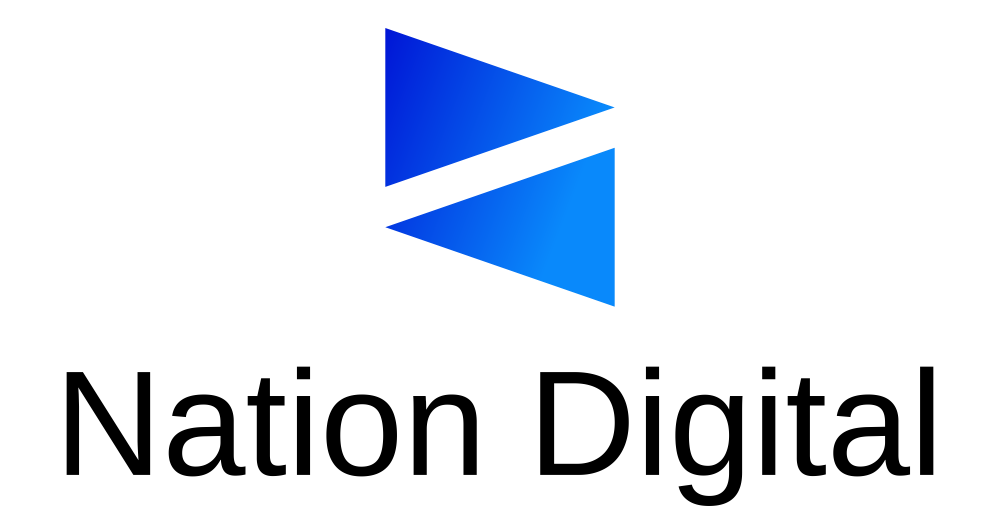

Stay connected