Introduction
If you’re looking for an easy way to start an online store, then WooCommerce is the best choice. With its user-friendly interface and thousands of add-ons available, you can create a custom shop that matches your business needs perfectly. In this article we’ll show you how to get started with WooCommerce so that you can start selling products on your own website today!
Choose a Theme
Choosing a theme is one of the most important decisions you make when building your online store. A great theme will help you navigate your site and make it easy for users to find what they need. The best themes are also responsive, meaning they look good on mobile devices as well as desktop computers. They should have an option for a blog, which is an excellent way for potential customers to learn more about your business or products before making any purchases; this also makes it easier for them if they want to leave reviews or testimonials about their experience with WooCommerce stores in general (which we’ll discuss later).
Themes should also include functionality like newsletter signup forms so that customers can get notifications about new products being added or special sales happening soon after subscribing through email updates–this gives them another reason why they might choose one over another!
Sign Up For Nexcess storebuilder plan
Sign up for the Nexcess storebuilder plan to get your website up and running in no time. This plan includes:
- A free SSL certificate (great for protecting your site from hackers)
- Unlimited storage, bandwidth and subdomains
- Unlimited email accounts and FTP accounts for your customers to use on their own websites or blogs
- Unlimited MySQL databases

The first step to setting up an online store is to choose a theme that you like. Nexcess Storebuilder has a large selection of themes to choose from, so you can find the one that fits your brand best.
Next, you will need to add some products to your online store. This is done by uploading images and creating product descriptions. You can also import your own images if you have them in a folder on your computer.
After adding products, it’s time to set up shipping options and payment methods. Shipping options include both free shipping and regular shipping fees, which are often charged based on the weight of the package or distance traveled by the package.
Finally, it’s time to set up an online shop with all of these items in place!
Add Products to Your Store
- Add Products to Your Store
To add products to your store, click on the “Add New Product” button located on the top right corner of your screen. You will then be prompted with a form where you can enter information about your new product:
- Category: This field should be filled out by default with one of WooCommerce’s default categories (e.g., “Computers & Accessories”). If you don’t see this option here, it means that there isn’t any existing category for which this product fits into; you’ll need to create one first before proceeding further!
- Description: Enter a detailed description here so visitors know exactly what they’re getting when they purchase from this page through their browser’s address bar or mobile app interface (if applicable). It should also include some keywords related to those products’ categories too! Be sure not just write random gibberish here though—make sure everything makes sense together well enough so people understand why someone might want something like yours instead of another brand offering similar items at lower prices.”
Set Up Shipping Options and Fees
- Set up shipping options and fees. The first thing you need to do is set up your shipping options, which are the carriers you want to use for your orders.
- Choose a carrier: There are many different carriers available out there, but some of them offer better rates than others. It’s important that you find one that meets your needs and budget because it’s not reasonable for every business owner or entrepreneur to pay $15-$20 per order just because they can!
- Set up rate options: After choosing your shipping carrier (or carriers), start setting up their rates by adding products into WooCommerce’s cart so they can be added later once everything else has been set up correctly.
Create a Shipping Address
You can create multiple shipping addresses in WooCommerce. You can set the country, state, city and address of your choice. You can also set a default tax rate for each address.
You can also set a default shipping rate for each address that you’ve created. This will help you determine how much to charge customers based on their destination and how much they’re willing to pay for shipping services (for example: $10 if they live somewhere far away from where you live).
With this feature enabled, it’ll be easy to send out promotional emails with coupons or discounts when someone orders something from an order page on your website!
Promote Your Store
Promote your store! You can use a lot of different tools for this, but some of the most popular include:
- Social media sites like Facebook, Twitter and Instagram are great sources of traffic from people who are looking for products similar to yours.
- A newsletter is a great way to keep in touch with customers as well as build relationships with them so they’ll trust you enough to buy from you again later on down the road. It also gives them an opportunity to get freebies or deals if they opt into receiving future emails from you (you could even send out coupons available only through this channel).
- Google Ads are another great way to promote yourself online because they allow people who search using certain keywords related specifically towards what type of business owner/brand owner would want their brand name associated with when searching online – thus increasing exposure through increased search results rankings!
With WooCommerce you can set up an online store that is customised for your needs.
WooCommerce is a free e-commerce plugin for WordPress that allows you to sell anything, beautifully. It’s the most popular ecommerce solution on the web, powering over 25% of all online stores.
WooCommerce makes it easy to set up your store and manage it: from creating products and setting up pricing, shipping options, customer reviews and more. You can even add payment gateways such as PayPal so customers can pay securely through your site!
Conclusion
This article has been a great starting point for you to get started with WooCommerce. You can use it as a full guide or just as an idea of how it works. The nice thing about this framework is that the code is open source and available on Github so if you want to modify it, go right ahead!
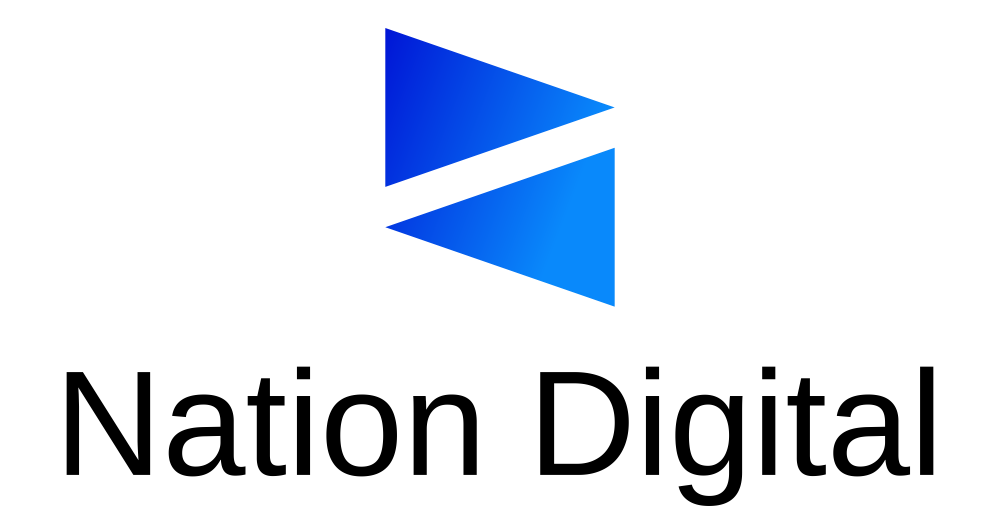

Stay connected